Understanding Sleep Mode
Your Tesla has a sleep mode that allows it to conserve battery power when it's not in use. For example, if your car is just sitting in your garage overnight, it can power down certain internal systems to reduce the drain on the battery. If your car is sleeping and you connect to it using Tesla's official iPhone or Android application, it will wake up your car and keep it awake as long as you're using the app. VisibleTesla tries to be a little smarter and a little more flexible in the way it interacts with your car.
It all starts when you launch VisibleTesla. Before doing anything else, the app determines if your car is asleep. If it is, you'll be asked whether you want to wake it up or let it continue sleeping (see the screen shot below). If you click the Wake it up button, VisibleTesla will launch as usual and wake up your car in the process.
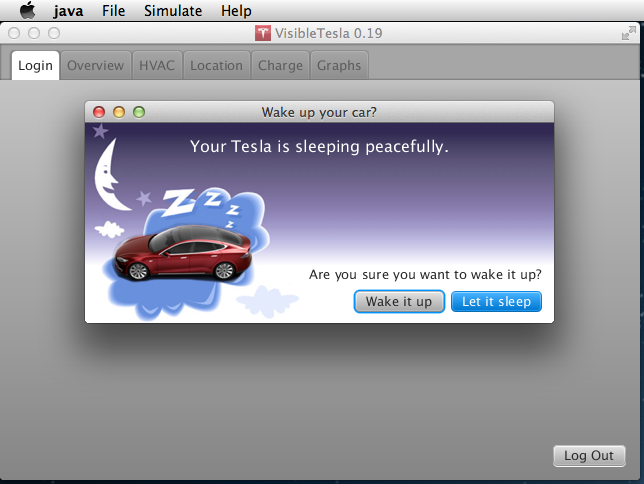
If you click Let it sleep, VisibleTesla will continue running, but it won't start collecting data - that would wake up the car. Instead it will display a panel (see screen shot below) saying that the car is asleep and that the app will start automatically when it notices that the car wakes up. There is also a Wake button that you can press at any time to force the car to wake up.
Please note that while in this mode, VisibleTesla will not collect any information from your car, it will not send notifications, and it will not run scheduled tasks. It will simply check your car's status every 5 minutes until it wakes up. If you want VisibleTesla to be fully functional, you need to wake up your car.
Let's take an example. Say that you launch VisibleTesla at 08:32AM and your car is asleep. You tell the app to let your car stay asleep. at 09:00AM you get in the car, turn it on and drive away. VisibleTesla would have been checking your car every five minutes since 08:32AM meaning 08:37, 08:42, 08:47, 08:52, and 08:57. It will check again at 09:02 and find that your car is awake. At that point the app will finish launching and start collecting data. Notice that it will have missed the first 2 minutes of your trip.

When you are using VisibleTesla, it communicates with your car on a regular basis. This communication allows VisibleTesla to do things like display up-to-date information, record statistics, and notify you about events. The downside is that all of this communication will keep your car from going to sleep. It also puts a continuous load on Tesla's servers. Given these trade-offs, how much should VisibleTesla communicate with your car? It really depends on how you are using the application:
- I am actively using the application. I don't mind that I'm keeping the car awake and I want you to use Tesla's servers at rates similar to Tesla's official applications.
OR - I may step away from the application, but I want it to continue to collect information from my car. I don't mind that I'm keeping the car awake, but I would like to minimize the load on Tesla's servers when I'm not actively using the application.
OR - My highest priority is to let the car sleep. If you happen to notice that it is awake and can collect some data without keeping it from falling asleep, go ahead and do so. Otherwise leave the car alone. I'd rather sacrifice some data than sacrifice my charge.
VisibleTesla has three modes that correspond to each of these choices. The modes are named: Stay Awake, Allow Daydreaming, and Allow Sleeping respectively. The app can enter and exit these modes in a couple of different ways. First, there is the Options→Inactivity menu as shown in the screen shot below.
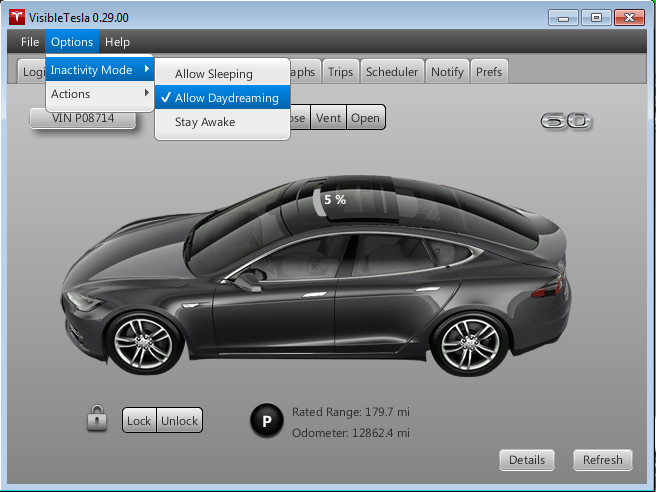
The menu options have the following effects:
- Stay Awake: The application will communicate with your car on a regular basis and tabs will auto-refresh. If your car happens to be sleeping, it will be awoken.
- Allow Daydreaming: The app will begin to monitor user activity. If no activity has occurred for 15 minutes, the app will go into Daydreaming mode . In this mode it will continue to collect data from your car, but tabs will not auto-refresh. This reduces the load on Tesla's servers, but will not allow your car to go to sleep. If you start interacting with the app (e.g. press a button), the app will wake up and start communicating with your car again. Of course if another 15 minutes of inactivity passes, it will go back to Daydreaming mode.
- Allow Sleeping: The app will begin to monitor user activity. If no activity has occurred for 15 minutes, the app will go into Sleep mode. In this mode VisibleTesla will not collect data from your car and tabs will not auto-refresh. This will allow your car to go to sleep if it chooses to. VisibleTesla will still try to collect data when it can, but it won't do anything that will keep your car from sleeping.
If 15 minutes of inactivity have passed and the app is Daydreaming or sleeping, an indication will be displayed int he window title bar. If you start interacting with VisibleTesla (e.g. press a button), it will wake up and start communicating with your car again. Of course if another 15 minutes of inactivity passes, it will go back to Daydreaming or Sleeping. You can change the 15 minute inactivity threshold to another value in the Prefs Tab under General→Basic. Your menu selection is remembered across runs of the application and the default is Allow Daydreaming. If a scheduled command is executed (see the Scheduler Tab), then it is just as if the user had interacted with the app. The only exception is if the scheduled command was for the app to enter sleep mode. So, if you schedule the HVAC system to turn on at 06:55AM, it will wake up the app just as if you had pressed the On button manually.
In addition to the Inactivity menu, you can also use the Scheduler Tab to enter any of these modes. For example, you might set up the following schedule:
-
Time Action 07:00 Put VisibleTesla into Awake mode to ensure it's ready to capture your drive to work 09:00 Put VisibleTesla into Daydreaming mode since you won't be looking at it while at work. (You wouldn't waste your time that way would you?) 19:30 Put VisibleTesla into Sleep mode since you're done driving for the day.
- When the app goes into sleep mode it does not put the car to sleep. It simply stops doing anything that would otherwise keep it from sleeping.
- When the app is in sleep mode, it checks the car periodically to see if it is awake. This check will not wake up a sleeping car. If it is awake, VisibleTesla will collect some data but then remember not to bother the car again for 30 minutes. That's enough time for it to go to sleep if it wants. If, after collecting this data, the app notices that not only is the car awake, but it is moving or charging, it won't wait another 30 minutes to check back in. It will continue to speak to the car regularly until motion or charging stop.
- Scheduler commands can wake up the car even if the app is in Sleep mode. For example, if you schedule the heater to turn on at 07:45, it will make sure that the car is awake before sending the command to turn on the heater.